
Table Rate Shipping makes it possible for you to create complex rules for shipping your products worldwide.
You can define multiple rates based on the product’s destination, have multiple rates per zone, and add rules based on product weight, the number of items, shipping class, and price.
Every store is unique, with its own products and shipping needs, so every setup is different. This page introduces you to the concepts behind Table Rate Shipping, guides you through setup, and provides real-life examples that demonstrate its concepts in action.
When a customer checks out items in their cart, the plugin looks at the destination of items and then uses the table of rates you created to calculate total shipping. Each destination can have its own rules, or multiple sets of rules, based on your shipping requirements.
To calculate shipping correctly, you need to create shipping zones and shipping rules. The plugin will take care of all the calculations for you from that point.
Setting up Table Rate Shipping requires some thought and planning on your part. Before getting started with the plugin, you need to do the following:
You must log in to submit a review.
Table Rate Shipping makes it possible for you to create complex rules for shipping your products worldwide.
You can define multiple rates based on the product’s destination, have multiple rates per zone, and add rules based on product weight, the number of items, shipping class, and price.
Every store is unique, with its own products and shipping needs, so every setup is different. This page introduces you to the concepts behind Table Rate Shipping, guides you through setup, and provides real-life examples that demonstrate its concepts in action.
When a customer checks out items in their cart, the plugin looks at the destination of items and then uses the table of rates you created to calculate total shipping. Each destination can have its own rules, or multiple sets of rules, based on your shipping requirements.
To calculate shipping correctly, you need to create shipping zones and shipping rules. The plugin will take care of all the calculations for you from that point.
Setting up Table Rate Shipping requires some thought and planning on your part. Before getting started with the plugin, you need to do the following:
You must log in to submit a review.