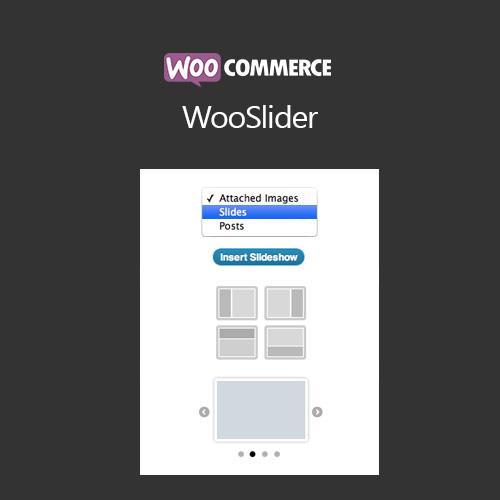
WooSlider is a plugin which adds a slider to your site. It comes with various settings to control every aspect of your slideshow, including transitions, directions, sliding speeds and pagination controls.
In terms of working with the plugin itself, a JavaScript-enabled web browser is required, as WooSlider is driven largely by the “Add Media” popup, which requires JavaScript to be enabled in your web browser. For the most part, this is enabled by default in major modern web browsers such as Google Chrome, Firefox and Safari.
More information at: Install and Activate Plugins/Extensions.
WooSlider is controlled from a central settings screen, located at the Slideshows > Settings link on the main navigation menu of your WordPress admin. This screen contains all the default settings for your slideshows created by WooSlider (animation duration, speeds, display of slideshow controls, etc). Anything set here will apply to all WooSlider slideshows, unless overridden by a slideshow.
You must log in to submit a review.
WooSlider is a plugin which adds a slider to your site. It comes with various settings to control every aspect of your slideshow, including transitions, directions, sliding speeds and pagination controls.
In terms of working with the plugin itself, a JavaScript-enabled web browser is required, as WooSlider is driven largely by the “Add Media” popup, which requires JavaScript to be enabled in your web browser. For the most part, this is enabled by default in major modern web browsers such as Google Chrome, Firefox and Safari.
More information at: Install and Activate Plugins/Extensions.
WooSlider is controlled from a central settings screen, located at the Slideshows > Settings link on the main navigation menu of your WordPress admin. This screen contains all the default settings for your slideshows created by WooSlider (animation duration, speeds, display of slideshow controls, etc). Anything set here will apply to all WooSlider slideshows, unless overridden by a slideshow.
You must log in to submit a review.